Chrome is the most used Android mobile browser and it comes preinstalled in almost all Android smartphones and tablets. Lately many users are getting Unfortunately Chrome has Stopped Error right after opening the Chrome browser app. The error message gives you the option to report this bug and yes, many of us have done that but that certainly doesn’t fix it. After tapping “okay” the browser simply force closes and now you cannot use your favorite browser. When you try to open Chrome, again the same thing happens. However, getting rid of this error is much easier than you think. Here are some possible fix for the Android error Unfortunately Chrome has stopped:
If you have recently updated your Android operating system to a newer version then I suggest you to uninstall Chrome and reinstall it. Also, check that your Chrome app is up to date in the Google Play Store. If that didn’t solve the issue proceed to the methods below to fix Chrome app error on Android:
- Go to Settings >> Apps >> All
- Scroll down and select “Chrome”
- Tap “Uninstall updates”
- Tap “Clear Data”
- Now open Google Play Store
- Search for “Chrome”
- Tap Chrome (installed)
- Press menu button or the top right menu icon
- Enable “Auto-update” for Chrome

 |
| Enabling auto-update for Chrome in Google Play Store |
Now after sometime your Chrome app will be updated and you should no longer get this error. If you are a custom ROM user, then you may have to reflash the GAPPs package again to fix the Chrome has stopped error.
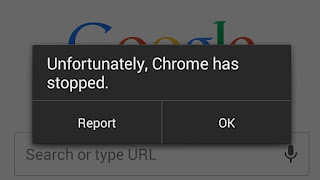
Blogger Comment
Facebook Comment